rclone可以在Linux上挂载包括
Rclone is a command line program to sync files and directories to and from:
Alibaba Cloud (Aliyun) Object Storage System (OSS)
Amazon Drive (See note)
Amazon S3
Backblaze B2
Box
Ceph
DigitalOcean Spaces
Dreamhost
Dropbox
FTP
Google Cloud Storage
Google Drive
HTTP
Hubic
Jottacloud
IBM COS S3
Koofr
adminmset Memstore
adminga
Microsoft Azure Blob Storage
Microsoft OneDrive
Minio
Nextcloud
OVH
OpenDrive
Openstack Swift
Oracle Cloud Storage
ownCloud
pCloud
put.io
QingStor
Rackspace Cloud Files
Scaleway
SFTP
Wasabi
WebDAV
Yandex Disk
The local filesystem
且不会占用本地硬盘空间
安装rclone
以Debian为例
apt-get install fuse -y
curl https://rclone.org/install.sh | sudo bash
运行以下命令开始配置rclone
rclone config
配置文件路径
/root/.config/rclone/rclone.conf
rclone挂载Google Drive
root@MonstrousPointed-VM:~# rclone config
Current remotes:
Name Type
==== ====
gdname drive
odname onedrive
e) Edit existing remote
n) New remote
d) Delete remote
r) Rename remote
c) Copy remote
s) Set configuration password
q) Quit config
e/n/d/r/c/s/q> n #选择n新建
name> googledrive #名字随意例如googledrive
Type of storage to configure.
Enter a string value. Press Enter for the default ("").
Choose a number from below, or type in your own value
1 / A stackable unification remote, which can appear to merge the contents of s everal remotes
\ "union"
2 / Alias for a existing remote
\ "alias"
3 / Amazon Drive
\ "amazon cloud drive"
4 / Amazon S3 Compliant Storage Provider (AWS, Alibaba, Ceph, Digital Ocean, Dr eamhost, IBM COS, Minio, etc)
\ "s3"
5 / Backblaze B2
\ "b2"
6 / Box
\ "box"
7 / Cache a remote
\ "cache"
8 / Dropbox
\ "dropbox"
9 / Encrypt/Decrypt a remote
\ "crypt"
10 / FTP Connection
\ "ftp"
11 / Google Cloud Storage (this is not Google Drive)
\ "google cloud storage"
12 / Google Drive
\ "drive"
13 / Hubic
\ "hubic"
14 / JottaCloud
\ "jottacloud"
15 / Koofr
\ "koofr"
16 / Local Disk
\ "local"
17 / adminga
\ "mega"
18 / Microsoft Azure Blob Storage
\ "azureblob"
19 / Microsoft OneDrive
\ "onedrive"
20 / OpenDrive
\ "opendrive"
21 / Openstack Swift (Rackspace Cloud Files, adminmset Memstore, OVH)
\ "swift"
22 / Pcloud
\ "pcloud"
23 / QingCloud Object Storage
\ "qingstor"
24 / SSH/SFTP Connection
\ "sftp"
25 / Webdav
\ "webdav"
26 / Yandex Disk
\ "yandex"
27 / http Connection
\ "http"
Storage> 12 #选12选定Google Drive
** See help for drive backend at: https://rclone.org/drive/ **
Google Application Client Id
Setting your own is recommended.
See https://rclone.org/drive/#making-your-own-client-id for how to create your o wn.
If you leave this blank, it will use an internal key which is low performance.
Enter a string value. Press Enter for the default ("").
client_id>
Google Application Client Secret
Setting your own is recommended.
Enter a string value. Press Enter for the default ("").
client_secret>
Scope that rclone should use when requesting access from drive.
Enter a string value. Press Enter for the default ("").
Choose a number from below, or type in your own value
1 / Full access all files, excluding Application Data Folder.
\ "drive"
2 / Read-only access to file metadata and file contents.
\ "drive.readonly"
/ Access to files created by rclone only.
3 | These are visible in the drive website.
| File authorization is revoked when the user deauthorizes the app.
\ "drive.file"
/ Allows read and write access to the Application Data folder.
4 | This is not visible in the drive website.
\ "drive.appfolder"
/ Allows read-only access to file metadata but
5 | does not allow any access to read or download file content.
\ "drive.metadata.readonly"
scope> 1
ID of the root folder
Leave blank normally.
Fill in to access "Computers" folders. (see docs).
Enter a string value. Press Enter for the default ("").
root_folder_id>
Service Account Credentials JSON file path
Leave blank normally.
Needed only if you want use SA instead of interactive login.
Enter a string value. Press Enter for the default ("").
service_account_file>
Edit advanced config? (y/n)
y) Yes
n) No
y/n> n
Remote config
Use auto config?
* Say Y if not sure
* Say N if you are working on a remote or headless machine
y) Yes
n) No
y/n> n
If your browser doesn't open automatically go to the following link: https://accounts.google.com/o/oauth2/auth?access_type=offline&client_id=202xxxxxx5644.apps.gc6d8875f163240ea0bf58
#注意网址不能有空格,在浏览器中打开并按提示完成授权,获得code码
Enter verification code> xxxxxxxxxxxxx #这里填写你刚才获得的code码
Configure this as a team drive?
y) Yes
n) No
y/n> y
y) Yes this is OK
e) Edit this remote
d) Delete this remote
y/e/d> y
Current remotes:
Name Type
==== ====
gd googledrive
e) Edit existing remote
n) New remote
d) Delete remote
r) Rename remote
c) Copy remote
s) Set configuration password
q) Quit config
e/n/d/r/c/s/q> q
rclone挂载Microsoft OneDrive
客户端授权
在本地Windows电脑上下载rclone 点我下载rclone客户端
然后解压出来,进入文件夹,按住shift键后右击在此处打开命令窗口键入
rclone authorize "onedrive"
这时会自动打开浏览器按提示登陆授权,当网页显示
Success!
All done. Please go back to rclone.
回到CMD界面
C:\Users\Users>cd /d d:\rclone
d:\rclone>rclone authorize "onedrive"
2018/12/24 19:14:35 NOTICE: Config file "C:\\Users\\Users\\.config\\rclone\\rclone.conf" not found - using defaults
If your browser doesn't open automatically go to the following link: http://127.0.0.1:53682/auth
Log in and authorize rclone for access
Waiting for code...
Got code
Paste the following into your remote machine --->
{"access_token":"EwBwA8l6BxxxxxxxxxxxxacbtK!VgGItbS7sxc","expiry":"2018-12-24T20:15:31.0560991+08:00"}
<---End paste
d:\rclone>
其中中括号在内就是VPS挂载所需要的result值,包括**{}**中括号在内
{"access_token":"EwBwA8l6BxxxxxxxxxxxxacbtK!VgGItbS7sxc","expiry":"2018-12-24T20:15:31.0560991+08:00"}
linux上挂载Microsoft OneDrive
rclone config
开始配置
root@MonstrousPointed-VM:~# rclone config
Current remotes:
e) Edit existing remote
n) New remote
d) Delete remote
r) Rename remote
c) Copy remote
s) Set configuration password
q) Quit config
e/n/d/r/c/s/q> n
name> onedrive #名字自定义
Type of storage to configure.
Enter a string value. Press Enter for the default ("").
Choose a number from below, or type in your own value
1 / A stackable unification remote, which can appear to merge the contents of several remotes
\ "union"
2 / Alias for a existing remote
\ "alias"
3 / Amazon Drive
\ "amazon cloud drive"
4 / Amazon S3 Compliant Storage Providers (AWS, Ceph, Dreamhost, IBM COS, Minio)
\ "s3"
5 / Backblaze B2
\ "b2"
6 / Box
\ "box"
7 / Cache a remote
\ "cache"
8 / Dropbox
\ "dropbox"
9 / Encrypt/Decrypt a remote
\ "crypt"
10 / FTP Connection
\ "ftp"
11 / Google Cloud Storage (this is not Google Drive)
\ "google cloud storage"
12 / Google Drive
\ "drive"
13 / Hubic
\ "hubic"
14 / JottaCloud
\ "jottacloud"
15 / Local Disk
\ "local"
16 / adminga
\ "mega"
17 / Microsoft Azure Blob Storage
\ "azureblob"
18 / Microsoft OneDrive
\ "onedrive"
19 / OpenDrive
\ "opendrive"
20 / Openstack Swift (Rackspace Cloud Files, adminmset Memstore, OVH)
\ "swift"
21 / Pcloud
\ "pcloud"
22 / QingCloud Object Storage
\ "qingstor"
23 / SSH/SFTP Connection
\ "sftp"
24 / Webdav
\ "webdav"
25 / Yandex Disk
\ "yandex"
26 / http Connection
\ "http"
Storage> 18 #Microsoft OneDrive
** See help for onedrive backend at: https://rclone.org/onedrive/ **
Microsoft App Client Id
Leave blank normally.
Enter a string value. Press Enter for the default ("").
client_id>
Microsoft App Client Secret
Leave blank normally.
Enter a string value. Press Enter for the default ("").
client_secret>
Edit advanced config? (y/n)
y) Yes
n) No
y/n> n
Remote config
Use auto config?
* Say Y if not sure
* Say N if you are working on a remote or headless machine
y) Yes
n) No
y/n> n
For this to work, you will need rclone available on a machine that has a web browser available.
Execute the following on your machine:
rclone authorize "onedrive"
Then paste the result below:
result> {"access_token":"EwBwA8l6BAAURxxxxxxxxxxxxxxxxxxxxxxxxxxxCMszTZEI27EacbtK!VgGItbS7sxc","expiry":"2018-12-24T20:15:31.0560991+08:00"}
2018/12/24 06:39:03 ERROR : Failed to save new token in config file: section 'od100' not found
Choose a number from below, or type in an existing value
1 / OneDrive Personal or Business
\ "onedrive"
2 / Root Sharepoint site
\ "sharepoint"
3 / Type in driveID
\ "driveid"
4 / Type in SiteID
\ "siteid"
5 / Search a Sharepoint site
\ "search"
Your choice> 1
Found 1 drives, please select the one you want to use:
0: (personal) id=xxxxxxxxxxxxxx
Chose drive to use:> 0 #0: 这里输入0
Found drive 'root' of type 'personal', URL: https://onedrive.live.com/?cid=e164800991cb8f79
Is that okay?
y) Yes
n) No
y/n> y
--------------------
[onedrive]
type = onedrive
token = {"access_token":"EwBwA8l6BAAURxxxxxxxxxxxxxxxxxxxxxxxxxxxCMszTZEI27EacbtK!VgGItbS7sxc","expiry":"2018-12-24T20:15:31.0560991+08:00"}
drive_id = xxxxxxxxxxxxxx
drive_type = personal #personal个人版,Business挂载方法类似。
--------------------
y) Yes this is OK
e) Edit this remote
d) Delete this remote
y/e/d> y
Current remotes:
Name Type
==== ====
onedrive onedrive
#这里能看到上面自定义名称说明成功了
e) Edit existing remote
n) New remote
d) Delete remote
r) Rename remote
c) Copy remote
s) Set configuration password
q) Quit config
e/n/d/r/c/s/q> q
# 退出
配置rclone开机自动挂载为本地磁盘
echo "#!/bin/bash
PATH=/bin:/sbin:/usr/bin:/usr/sbin:/usr/local/bin:/usr/local/sbin:~/bin
export PATH
NAME_BIN="rclone"
### BEGIN INIT INFO
# Provides: rclone
# Required-Start: $all
# Required-Stop: $all
# Default-Start: 2 3 4 5
# Default-Stop: 0 1 6
# Short-Description: Start rclone at boot time
# Description: Enable rclone by daemon.
### END INIT INFO
NAME="rclone_name" #rclone name名
REMOTE='/rclone' #远程文件夹,Google Drive网盘里的挂载的一个文件夹
LOCAL='/mnt/gdrive' #VPS本地挂载目录
Green_font_prefix="\033[32m" && Red_font_prefix="\033[31m" && Green_background_prefix="\033[42;37m" && Red_background_prefix="\033[41;37m" && Font_color_suffix="\033[0m"
Info="${Green_font_prefix}[信息]${Font_color_suffix}"
Error="${Red_font_prefix}[错误]${Font_color_suffix}"
RETVAL=0
check_running(){
PID="$(ps -C $NAME_BIN -o pid= |head -n1 |grep -o '[0-9]\{1,\}')"
if [[ ! -z ${PID} ]]; then
return 0
else
return 1
fi
}
do_start(){
check_running
if [[ $? -eq 0 ]]; then
echo -e "${Info} $NAME_BIN (PID ${PID}) 正在运行..." && exit 0
else
fusermount -zuq $LOCAL >/dev/null 2>&1
mkdir -p $LOCAL
sudo /usr/bin/rclone mount $NAME:$REMOTE $LOCAL --copy-links --no-gzip-encoding --no-check-certificate --allow-other --allow-non-empty --umask 000 >/dev/null 2>&1 &
sleep 2s
check_running
if [[ $? -eq 0 ]]; then
echo -e "${Info} $NAME_BIN 启动成功 !"
else
echo -e "${Error} $NAME_BIN 启动失败 !"
fi
fi
}
do_stop(){
check_running
if [[ $? -eq 0 ]]; then
kill -9 ${PID}
RETVAL=$?
if [[ $RETVAL -eq 0 ]]; then
echo -e "${Info} $NAME_BIN 停止成功 !"
else
echo -e "${Error} $NAME_BIN 停止失败 !"
fi
else
echo -e "${Info} $NAME_BIN 未运行"
RETVAL=1
fi
fusermount -zuq $LOCAL >/dev/null 2>&1
}
do_status(){
check_running
if [[ $? -eq 0 ]]; then
echo -e "${Info} $NAME_BIN (PID $(echo ${PID})) 正在运行..."
else
echo -e "${Info} $NAME_BIN 未运行 !"
RETVAL=1
fi
}
do_restart(){
do_stop
do_start
}
case "$1" in
start|stop|restart|status)
do_$1
;;
*)
echo "使用方法: $0 { start | stop | restart | status }"
RETVAL=1
;;
esac
exit $RETVAL" >> /etc/init.d/rcloned
修改一下内容:
NAME="rclone_name" #rclone name名
REMOTE='/rclone' #远程文件夹,Google Drive网盘里的挂载的一个文件夹
LOCAL='/mnt/gdrive' #VPS本地挂载目录
然后
chmod +x /etc/init.d/rcloned
update-rc.d -f rcloned defaults
bash /etc/init.d/rcloned start
重启一下查看是否成功
df -h
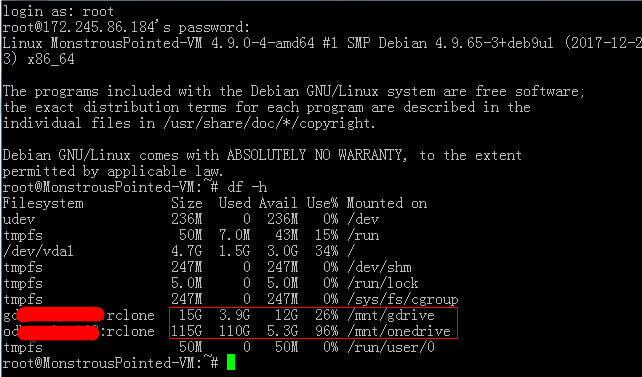
如果上面脚本的挂载失败,可以手动挂载,以onedrive为例:
先新建一个目录,用于挂载
mkdir -p /mnt/onedrive
挂载命令
rclone mount onedrive: /mnt/onedrive --allow-other --allow-non-empty
--vfs-cache-mode writes
相关命令
### 文件上传
rclone copy /home/backup gdrive:backup # 本地路径 配置名字:谷歌文件夹名字
### 文件下载
rclone copy gdrive:backup /home/backup
### 列表
rclone ls gdrive:backup
rclone lsl gdrive:backup # 比上面多一个显示上传时间
rclone lsd gdrive:backup # 只显示文件夹
### 新建文件夹
rclone mkdir gdrive:backup
### 挂载
rclone mount gdrive:mm /root/mm &
### 卸载
fusermount -u /root/mm
其他
rclone config - 以控制会话的形式添加rclone的配置,配置保存在.rclone.conf文件中。
rclone copy - 将文件从源复制到目的地址,跳过已复制完成的。
rclone sync - 将源数据同步到目的地址,只更新目的地址的数据。 –dry-run标志来检查要复制、删除的数据
rclone move - 将源数据移动到目的地址。
rclone delete - 删除指定路径下的文件内容。
rclone purge - 清空指定路径下所有文件数据。
rclone mkdir - 创建一个新目录。
rclone rmdir - 删除空目录。
rclone check - 检查源和目的地址数据是否匹配。
rclone ls - 列出指定路径下所有的文件以及文件大小和路径。
rclone lsd - 列出指定路径下所有的目录/容器/桶。
rclone lsl - 列出指定路径下所有文件以及修改时间、文件大小和路径。
rclone md5sum - 为指定路径下的所有文件产生一个md5sum文件。
rclone sha1sum - 为指定路径下的所有文件产生一个sha1sum文件。
rclone size - 获取指定路径下,文件内容的总大小。.
rclone version - 查看当前版本。
rclone cleanup - 清空remote。
rclone dedupe - 交互式查找重复文件,进行删除/重命名操作。
挂载服务器
apt-get install -y nload htop fuse p7zip-full
挂载为磁盘
rclone mount DriveName:Folder LocalFolder --copy-links --no-gzip-encoding --no-check-certificate --allow-other --allow-non-empty --umask 000
卸载磁盘
fusermount -qzu LocalFolder
多线程下载
--transfers 64
直接通过文件的下载链接保存到网盘
rclone copyurl https://xxx.com/xxx.zip rcloneconfigname:directory/ -a -vP
自定义名字
rclone copyurl https://xxx.com/xxx.zip rcloneconfigname:directory/yyy.zip -vP